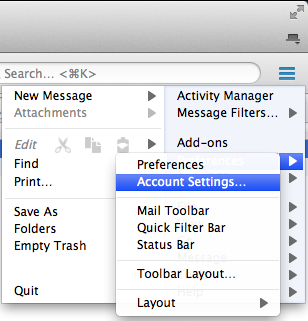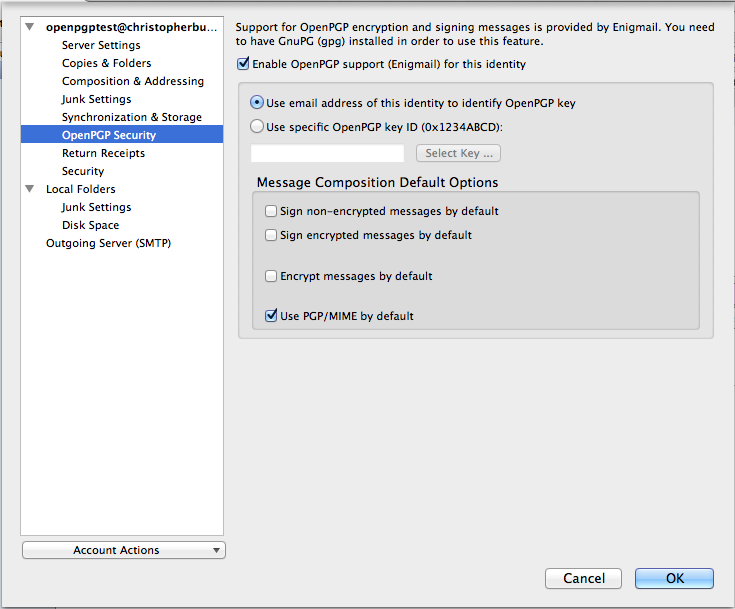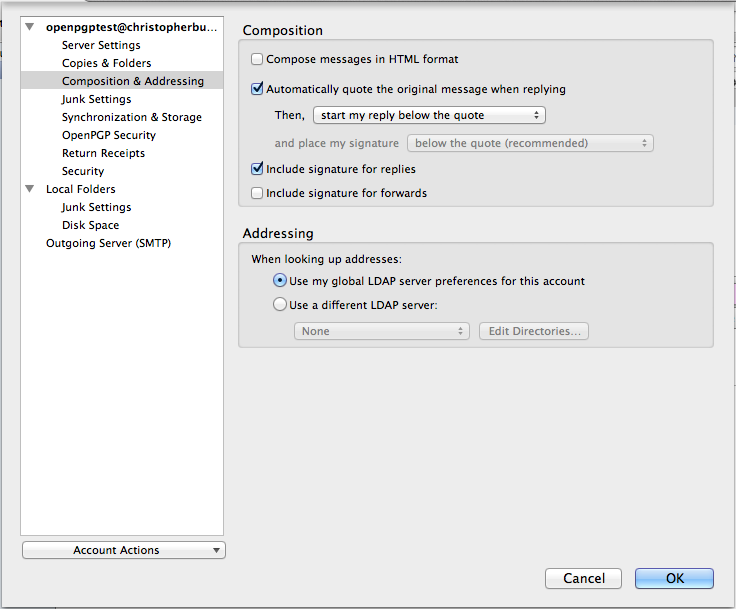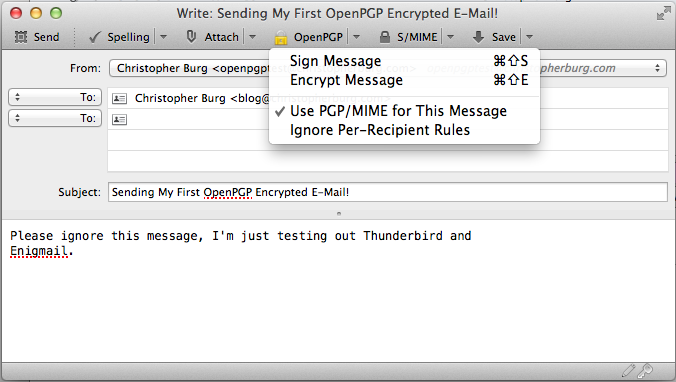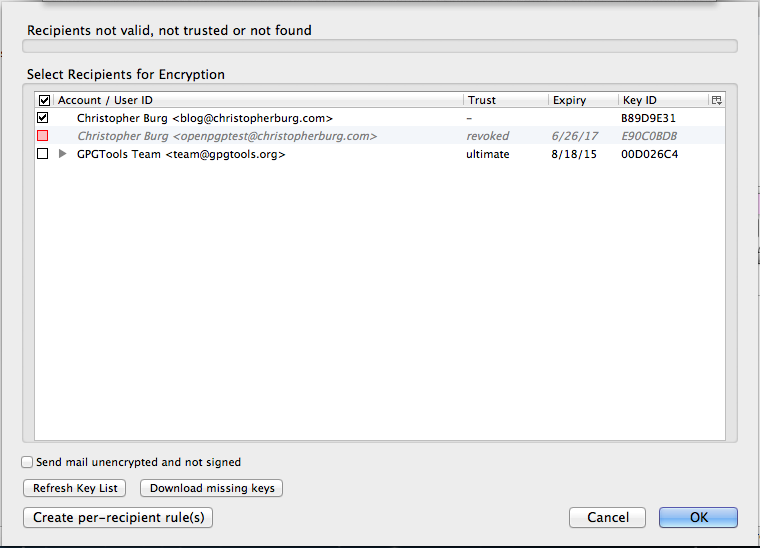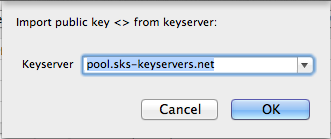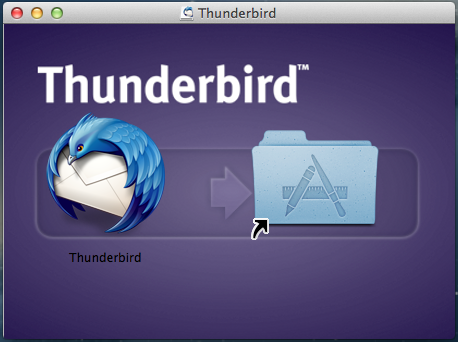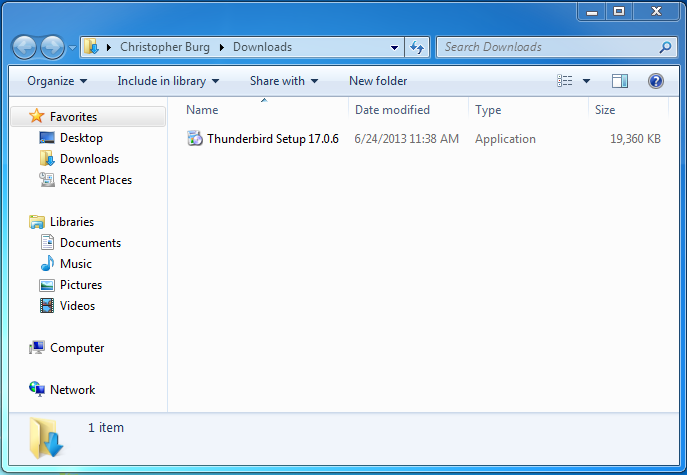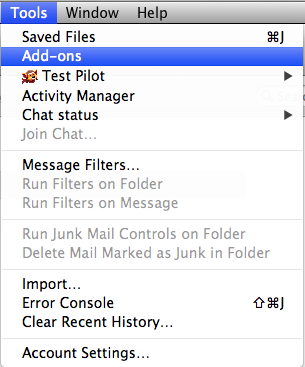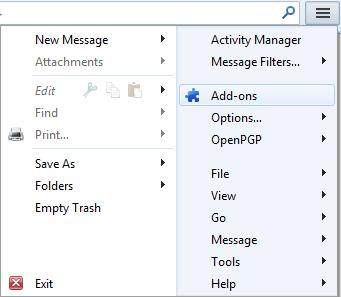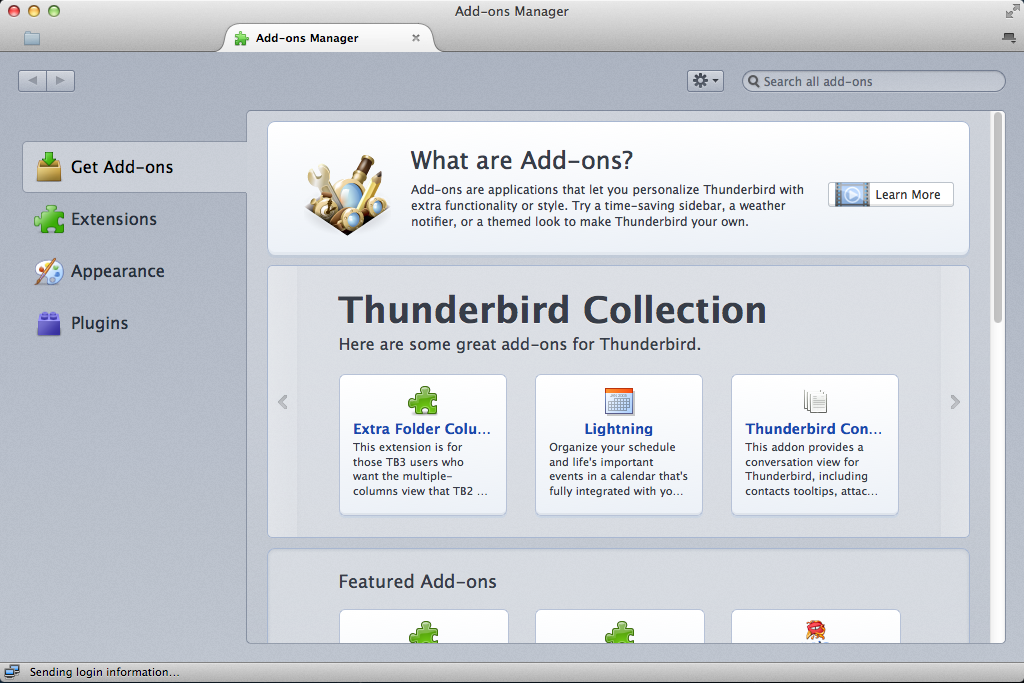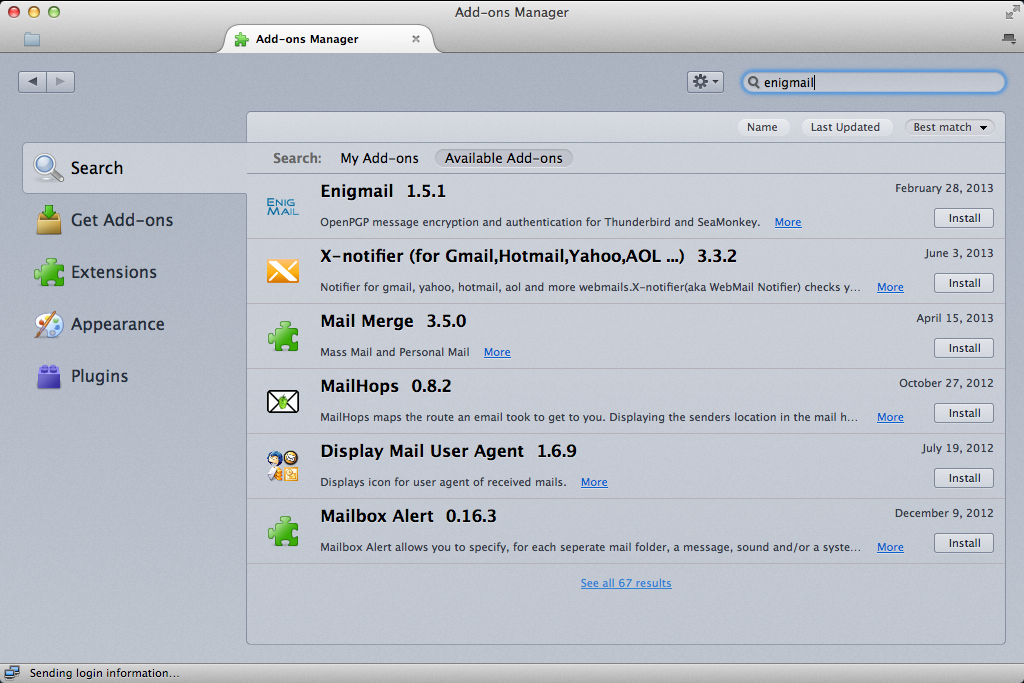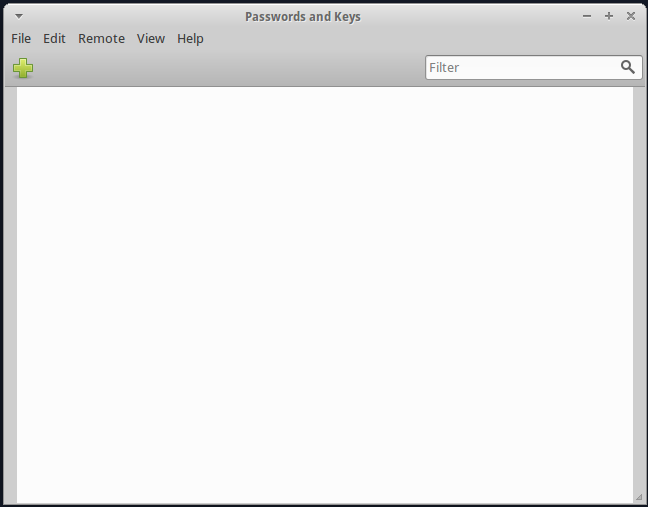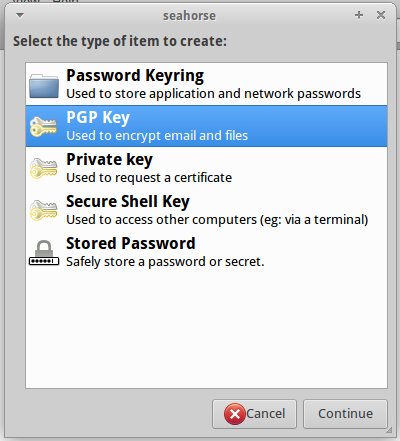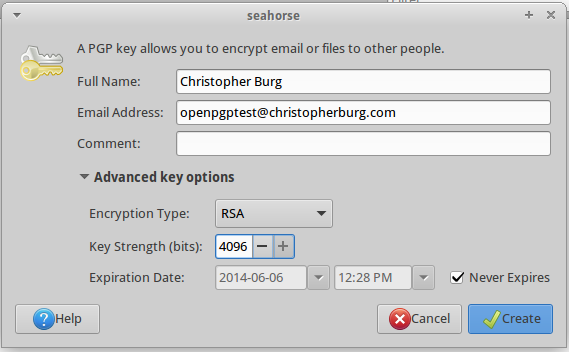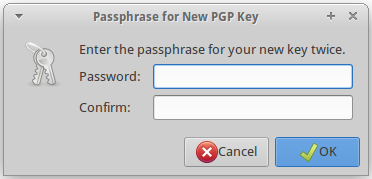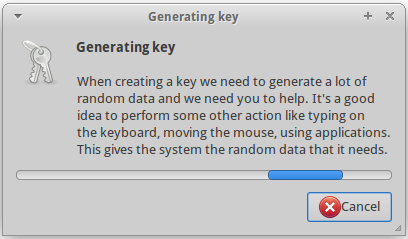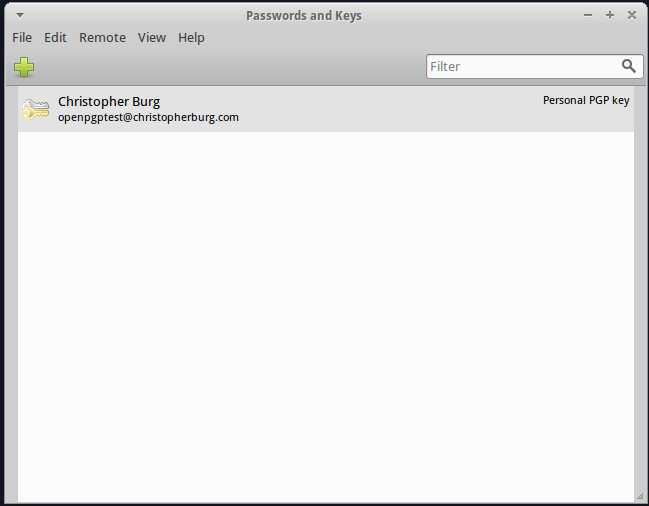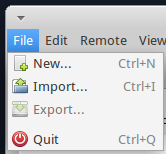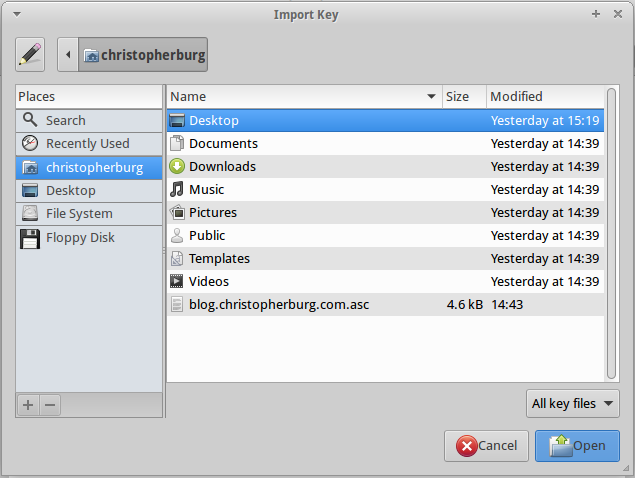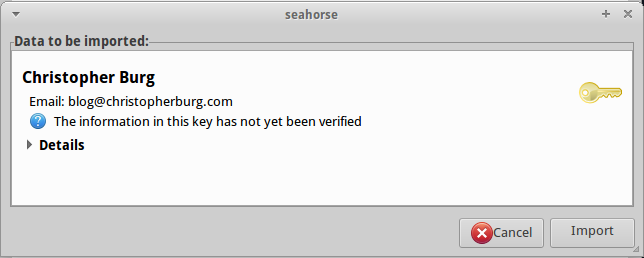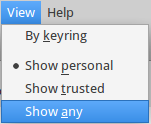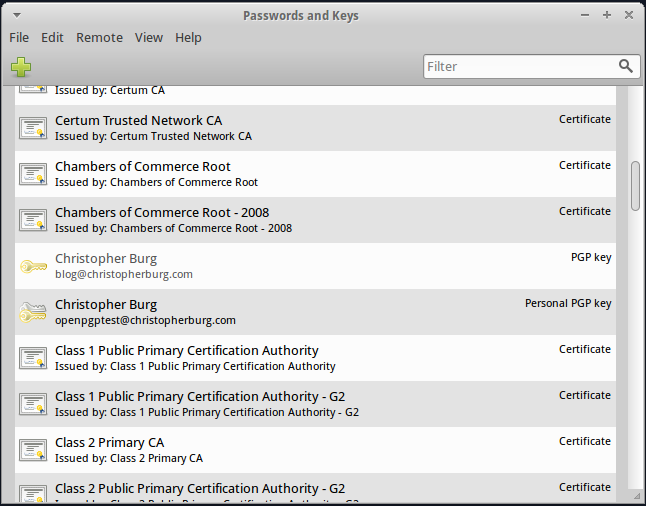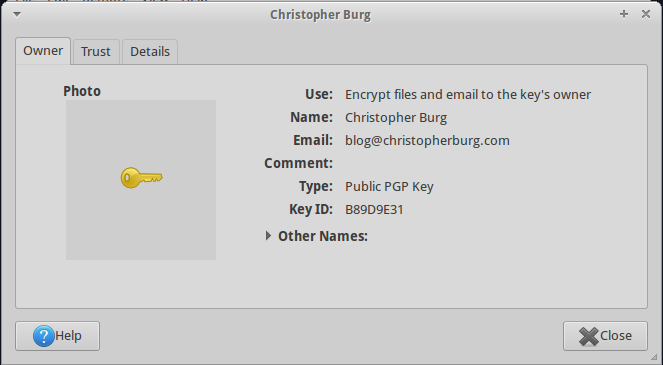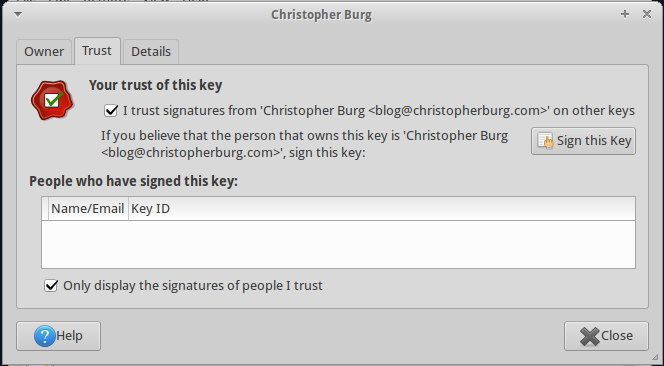Edward Snowden’s leak that made the public aware of the fact that the National Security Agency (NSA) was spying on everybody ended up being the straw that broke the camel’s back for many. Those people finally realized that the United States isn’t the freest country on Earth and that our government isn’t any better than the communist regimes they were told to fear throughout the entire Cold War. Of course, many of those people also believe that the state’s act of rampant spying is new and that, historically, such things were unthinkable. As it turns out, a snoopy federal government is nothing new in the United States:
In 1862, after President Abraham Lincoln appointed him secretary of war, Edwin M. Stanton penned a letter to the president requesting sweeping powers, which would include total control of the telegraph lines. By rerouting those lines through his office, Stanton would keep tabs on vast amounts of communication, journalistic, governmental and personal. On the back of Stanton’s letter Lincoln scribbled his approval: “The Secretary of War has my authority to exercise his discretion in the matter within mentioned.”
[…]
Having the telegraph lines running through Stanton’s office made his department the nexus of war information; Lincoln visited regularly to get the latest on the war. Stanton collected news from generals, telegraph operators and reporters. He had a journalist’s love of breaking the story and an autocrat’s obsession with information control. He used his power over the telegraphs to influence what journalists did or didn’t publish. In 1862, the House Judiciary Committee took up the question of “telegraphic censorship” and called for restraint on the part of the administration’s censors.
History repeats itself. Today’s states are advantaged by technologies that makes snooping easier than ever. But states have always utilized the most advanced technologies of their time to keep tabs on what the people were up to. Fortunately, technology is a double-edged sword. While it enables states to spy on people it also allows people to fly under the radar of Big Brother. In Lincoln’s time one could prevent Stanton’s office from knowing what was being transmitted on telegraphs by encoding their messages. We have the same capability today. Modern cryptography allows us to keep prying eyes from reading our communications, so long as we use the tools available to us correctly (which isn’t always easy).
Since humanity continues to repeat old mistakes it makes sense to get into the habit of expecting those mistakes and developing plans to mitigate the consequences. The states of today, just like the states of yesterday, are allowed to snoop on the people because the people continue to make the mistake of entrusting monopoly powers to handfuls of individuals. That being the case, one should always assume that those holding power are watching. Making such assumptions the default helps get us into the mindset necessary to develop and utilize techniques to slip by the watchmen. If enough people get into such a mindset it could, finally, give rise to a society where the watchmen are rendered mostly harmless.